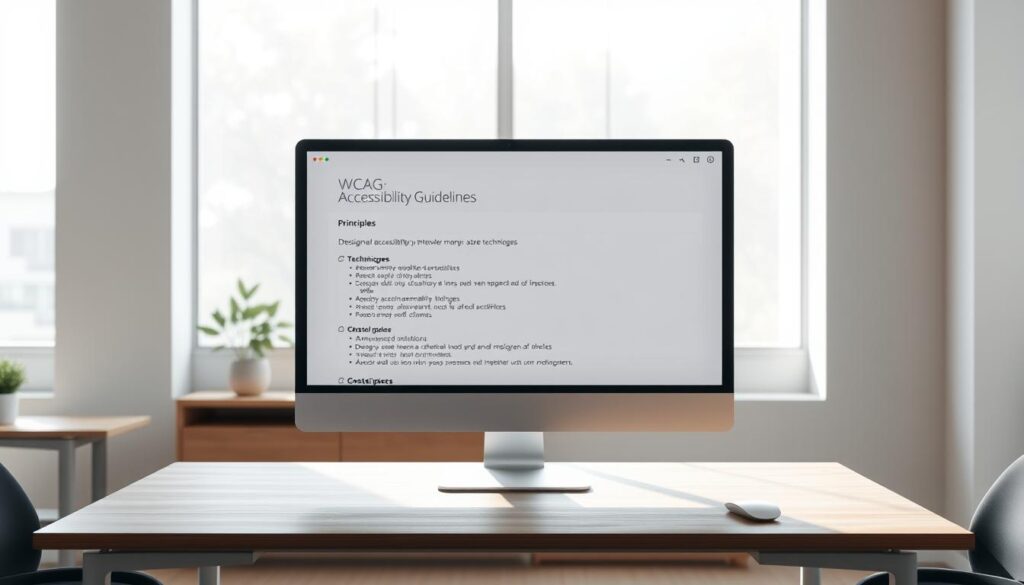
Did you know over a billion people worldwide live with some form of disability? This fact shows how key accessibility design is in making digital products for everyone.
As digital interfaces grow more complex, following WCAG guidelines is essential. It ensures UI is open to all, including those with disabilities. WCAG 2.2 brings new ways to make complex UI more accessible. It’s a must-have for developers and designers.
Key Takeaways
- Understanding the importance of accessibility in complex UI
- Overview of WCAG 2.2 guidelines
- Techniques for implementing WCAG 2.2 in complex UI
- Benefits of accessible design for users and businesses
- Best practices for accessibility design
Understanding the Importance of Digital Accessibility
Digital accessibility is key to making sure everyone can use digital info. In today’s world, having a website or app that’s easy to use is not just right. It’s also a must for businesses to succeed.
The Impact of Inaccessible Interfaces
Interfaces that are hard to use can really hurt a business. They can keep a lot of people from getting the info or services they need. This can cause a big drop in customers, harm a company’s image, and even lead to legal trouble.
Hard-to-use interfaces can also make people feel left out. This isn’t just for people with disabilities. It also affects older folks and those with temporary issues. For example, a site that’s not good for screen readers can really hinder those who can’t see well.
Business Benefits of Accessible Design
But, making things easy to use has lots of good sides for businesses. It helps them reach more people, makes customers happier, and lowers the chance of legal problems.
Expanded User Base and Market Reach
Accessible design lets businesses reach out to millions of people with disabilities. This can grow their customer base and help them make more money.
Legal Risk Mitigation
Following ADA rules and making websites easy to use can really cut down on legal worries. With more lawsuits about accessibility, companies that focus on this can avoid expensive lawsuits and keep their good name.
By focusing on digital accessibility, businesses can make the online world more welcoming. This brings both social and economic benefits.
What’s New in WCAG2.2: Key Updates and Changes
WCAG 2.2 brings big changes for making digital products more accessible. These updates help tackle the challenges of modern web apps. They make sure digital content is open to everyone.
New Success Criteria in WCAG2.2
WCAG 2.2 introduces new rules to boost digital accessibility. Two key additions are:
Focus Visible (Enhanced)
The “Focus Visible (Enhanced)” rule makes sure focus indicators are clear. This helps users know which part of the interface is active, even in complex designs.
Key aspects include:
- Clear and consistent focus indicators
- Avoidance of focus indicators being obscured or hidden
- Ensuring focus indicators are not overly distracting
Dragging Movements
The “Dragging Movements” rule helps users with dragging actions, like sliders. It offers easier ways to interact, making things simpler for everyone.
Best practices include:
- Providing alternative methods for completing actions that don’t require dragging
- Ensuring that dragging movements can be performed with assistive technologies
- Simplifying complex interactions where possible
Changes from WCAG2.1 to 2.2
WCAG 2.2 has big changes from 2.1, focusing on complex UI components. Knowing these changes is key for developers and designers to meet standards and enhance user experience.
“The evolution of WCAG guidelines reflects the ongoing effort to make digital content more accessible and usable for everyone, including people with disabilities.”
By adopting these updates, developers can make digital products more inclusive. This benefits a broader range of users.
Legal Landscape of Digital Accessibility in the United States
Digital accessibility in the U.S. is not just a good idea, it’s the law. The rules keep changing. It’s very important to follow these rules to avoid big legal and financial problems.
ADA Compliance and Web Accessibility
The Americans with Disabilities Act (ADA) says businesses must make their online spaces accessible. ADA compliance is key to avoiding legal trouble and making sure everyone can access information. The ADA now covers websites and mobile apps, making web accessibility very important.
Recent Legal Precedents and Implications
Recent court cases have made big changes in digital accessibility laws. Businesses need to know about these changes to lower their legal risk.
Notable Court Cases
- Robles v. Domino’s Pizza: The Supreme Court made it clear that the ADA covers websites.
- Leyva v. Major Food Group: The court stressed the need for accessible websites and warned of the consequences of not following the rules.
Compliance Requirements for Businesses
To follow ADA rules, businesses should use WCAG 2.2 guidelines for web accessibility. This means making websites easy to use, adding text for images, and making sure everything can be used with a keyboard.
By focusing on digital accessibility and keeping up with legal changes, businesses can lower their legal risk mitigation efforts. This makes their online presence more welcoming to everyone.
Core Principles of Accessibility Design for Complex Interfaces
Complex digital interfaces need careful planning for accessibility. They must be easy to see, use, understand, and work well. This is key for making digital products that everyone can use, including those with disabilities.
Perceivable: Making Content Available to the Senses
The principle of perceivability is about making content easy to sense. Users should be able to see or hear the information. For complex interfaces, this means adding text for images and charts for screen readers. It also means text and other elements should contrast well with the background.
Operable: Interface Controls and Navigation
Operability is about being able to use the interface controls and move through content. For complex interfaces, this means all interactive parts should work with a keyboard. It also means navigation should be clear and consistent.
Understandable: Information and Interface Operation
Understandability is about making the content and interface easy to grasp. This means using simple language and making the interface predictable. For complex interfaces, help and feedback can assist users in understanding how to use it.
Robust: Content Compatibility with Tools
Robustness is about the content working well with many tools, including assistive technologies. This means writing HTML that works with current and future browsers and tools. Following standards and best practices is important.
By following these core principles, designers and developers can make complex interfaces accessible to many users. This shows the importance of inclusive design.
Fundamentals of Modern Accessibility Design
Modern accessibility design is based on universal design and inclusive methods. It makes digital products usable by all, no matter their age or ability.
Universal Design Principles
Universal design aims to make products accessible and enjoyable for everyone. It focuses on creating interfaces that are easy to use and flexible. This way, developers can make digital experiences that welcome everyone.
Inclusive Design Methodologies
Inclusive design involves understanding and meeting the needs of all users. It includes working with users with disabilities to learn about their experiences. This approach helps make products more accessible and user-friendly.
User-Centered Accessibility Approaches
User-centered design puts the needs of users with disabilities first. It involves researching users, testing with different groups, and improving designs based on feedback. This ensures digital products are both accessible and easy to use.
By using universal design, inclusive methods, and user-centered approaches, developers can make digital products accessible to all. This benefits everyone, not just those with disabilities, making the user experience better for all.
Designing Accessible Navigation Systems for Complex Applications
Accessible navigation is key for complex apps, helping users find what they need quickly. Today, making navigation systems accessible is a must for everyone. It’s not just good practice, but essential for inclusivity.
Skip Navigation Links
Using skip navigation links is a smart way to make navigation better. These links let users skip over menus and go straight to the page’s main content. They’re super helpful for those who use screen readers or navigate with a keyboard.
Consistent Navigation Patterns
Consistency is vital in navigation patterns for complex apps. Users should know where to find things like menus or search bars on every page. Keeping navigation patterns the same makes it easier for everyone and improves the user experience.
Focus Management Techniques
Good focus management is key for keyboard users to navigate smoothly. It means controlling the order of focus and avoiding traps where users get stuck.
Focus Order and Keyboard Traps
The focus order should be clear and follow a predictable path. It’s also important to avoid traps where users can’t move away using only the keyboard.
Visual Focus Indicators
Visual focus indicators are a must for keyboard users. They show which element has focus, making navigation easier.
By using these techniques, developers can make navigation in complex apps much better. This not only helps users with disabilities but also makes the digital world more inclusive for everyone.
Form Design and Validation Techniques That Meet WCAG2.2
Form design and validation are key parts of making websites accessible. It’s important to make forms easy to use for everyone. This includes people with disabilities.
Clear Instructions and Error Prevention
Clear instructions help users fill out forms correctly. Use clear and concise language in labels and instructions. Also, preventing errors by confirming user input before submission makes the experience better.
- Use simple and straightforward language in form labels and instructions.
- Provide real-time feedback on user input to prevent errors.
- Implement confirmation steps before final submission.
Accessible Form Controls
Form controls must be accessible for all users. This means using proper labeling and making sure custom form elements are accessible.
Labels and Instructions
Labels should be clearly linked to their form fields using the for attribute. Give instructions to help users know what format is needed for input fields.
Custom Form Elements
Custom form elements need to be accessible. Use ARIA attributes to give the needed info to screen readers and other assistive tech.
Error Identification and Recovery
It’s important to clearly show errors and offer ways to fix them. This means highlighting the field in error and giving tips for fixing it.
- Clearly indicate the field that contains an error.
- Provide suggestions for correcting the error.
- Allow users to easily recover from errors without having to re-enter all form data.
By using these form design and validation methods, developers can meet WCAG2.2 guidelines. This makes their web applications more accessible for everyone.
Making Interactive Components Accessible
Interactive parts like modal dialogs and accordions need careful design for everyone to use. It’s not just about how they look. It’s also about making sure they work well with assistive technology.
Modal Dialogs and Popups
Modal dialogs are used in many web apps to focus on important tasks or info. To make them accessible, managing focus is key.
Focus Management in Modals
When a modal opens, focus should go straight to it. This lets keyboard users start interacting without going through the whole page. Using aria-modal=”true” and JavaScript helps manage focus.
Keyboard Dismissal
Users should be able to close the modal with the keyboard, usually by pressing Escape. This makes it easier for those who use keyboards a lot.
Accordions and Expandable Sections
Accordions help organize info by hiding and showing it. For them to be accessible, their state must be clear to screen readers.
Using aria-expanded and making headers keyboard-friendly are important. Clear labels also help everyone understand how they work.
Drag and Drop Interfaces
Drag and drop interfaces can be hard for people with mobility issues. It’s important to offer other ways to do the same thing, like clicking or using the keyboard.
Custom Sliders and Controls
Custom sliders and controls need to be accessible. They should work with a keyboard and tell assistive tech their state.
ARIA attributes help screen readers give accurate info. Testing with different assistive tech is also key to ensure they work well.
Accessible Data Visualization and Complex Graphics
Making data visualizations accessible is a big challenge in creating inclusive digital products. Data visualization helps share complex information, but it can be hard for people with disabilities to understand. Designers and developers must use accessible data visualization practices to solve this.
Alternative Text Strategies for Charts and Graphs
Providing alternative text for charts and graphs is key. Use descriptive alt text that shares the same info as the visual. For complex visuals, a longer description might be needed. This can be given through a separate link or tooltip.
Interactive Data Visualization Accessibility
Interactive data visualizations bring extra accessibility challenges. Developers should make sure these elements can be controlled with a keyboard. They also need to tell screen readers about their state. Using ARIA attributes helps describe the changes in the visualization.
SVG Accessibility Techniques
Scalable Vector Graphics (SVGs) are great for data visualization because they scale well. To make SVGs accessible, specific techniques are needed.
Accessible SVG Markup
Good SVG markup is vital for accessibility. Include a title element and a desc element for a longer description. It’s also important to label the SVG properly and make it keyboard-navigable.
ARIA in SVG
ARIA attributes can boost SVG accessibility, mainly for interactive parts. By adding ARIA roles and properties, developers can give screen readers the info they need to share the SVG’s content and function.
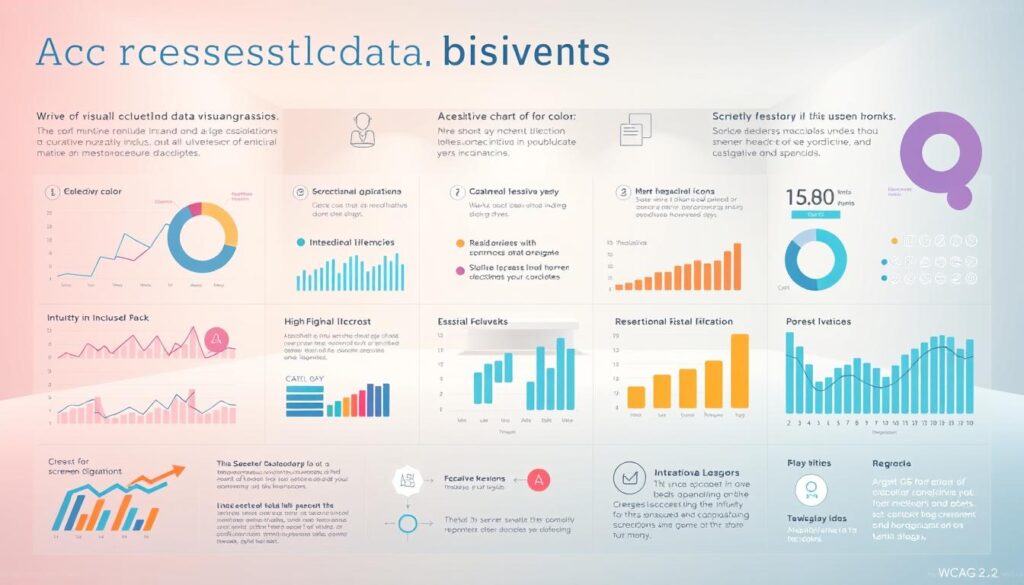
By using these strategies, designers and developers can make data visualizations accessible to more people, including those with disabilities. This improves the user experience and makes the digital product more usable for everyone.
Implementing Accessible Rich Internet Applications (ARIA) Effectively
Web applications are getting more complex. Making them accessible is key. ARIA helps solve the challenges for users with disabilities.
ARIA Roles, States, and Properties
ARIA roles, states, and properties make web content accessible. Roles define the type of widget or element, like a tab or accordion. States and properties give extra info, like if it’s expanded or collapsed.
For example, the right ARIA role for a navigation menu helps screen reader users. It lets them navigate more easily.
Common ARIA Patterns for Complex UI
Complex UIs use patterns like tabs, comboboxes, and accordions. Knowing how to use ARIA with these patterns is key for accessibility.
Tabs and Tabpanels
Tabs and tabpanels are common in complex UIs. They need careful focus and state management. When done right, they help users move through content smoothly.
Comboboxes and Autocomplete
Comboboxes and autocomplete widgets need clear labels and state info. This helps users use these features without trouble.
ARIA Authoring Practices
Following ARIA authoring practices makes web apps accessible and functional. It means using the right roles, states, and properties. Also, testing with assistive tech is important to check if it works.
When Not to Use ARIA
ARIA is powerful, but not always the best choice. Use native HTML elements when you can. They have built-in accessibility without extra ARIA. Too much ARIA can make things too complex and cause problems.
Mobile-Specific Accessibility Considerations for Complex Interfaces
Mobile accessibility is now a must, not just a nice-to-have. This is true for complex interfaces that need to work smoothly on mobile devices. Making sure these interfaces are easy to use on mobiles is key for everyone to be included.
Touch Target Size and Spacing
Ensuring touch targets are big enough and far enough apart is vital. The WCAG 2.2 guidelines say they should be at least 24×24 pixels. This helps users with disabilities who might find it hard to hit small buttons.
“The size and spacing of touch targets are fundamental to ensuring that mobile interfaces are operable by everyone, including those with disabilities,” emphasizes the importance of this guideline.
Gesture Alternatives
Complex interfaces often use gestures like swiping and tapping. But, these can be tough for some users, like those with motor or visual impairments. Adding simple buttons or tap actions as alternatives can make things easier.
For example, instead of swiping, offer navigation buttons that are easy to find.
Responsive Design and Accessibility
Responsive design is key for mobile accessibility. It makes sure the layout and content fit the screen size and orientation. This makes it easier for users to use the interface on different devices.
Orientation and Viewport Control
Letting users control their device’s orientation and viewport helps a lot. It means the interface works well in both portrait and landscape modes. Users should also be able to zoom in and out without losing anything important.
Content Reflow Techniques
Content reflow techniques are important for keeping content accessible when zooming or changing device orientation. They help users see everything without having to scroll too much. This is really helpful on smaller screens.
By focusing on these mobile-specific accessibility features, developers can make complex interfaces better for everyone. As Jakob Nielsen said, “Usability is not just about making things easy for able-bodied users; it’s about making things accessible to everyone.” This idea is central to creating interfaces that work well on many devices and for different users.
Cognitive Accessibility: Designing for Users with Cognitive Disabilities
Making digital experiences accessible to those with cognitive disabilities is a must. It’s also a chance for businesses to grow. Cognitive accessibility means making interfaces simple and easy to use. This helps people with cognitive, learning, and neurological disabilities.
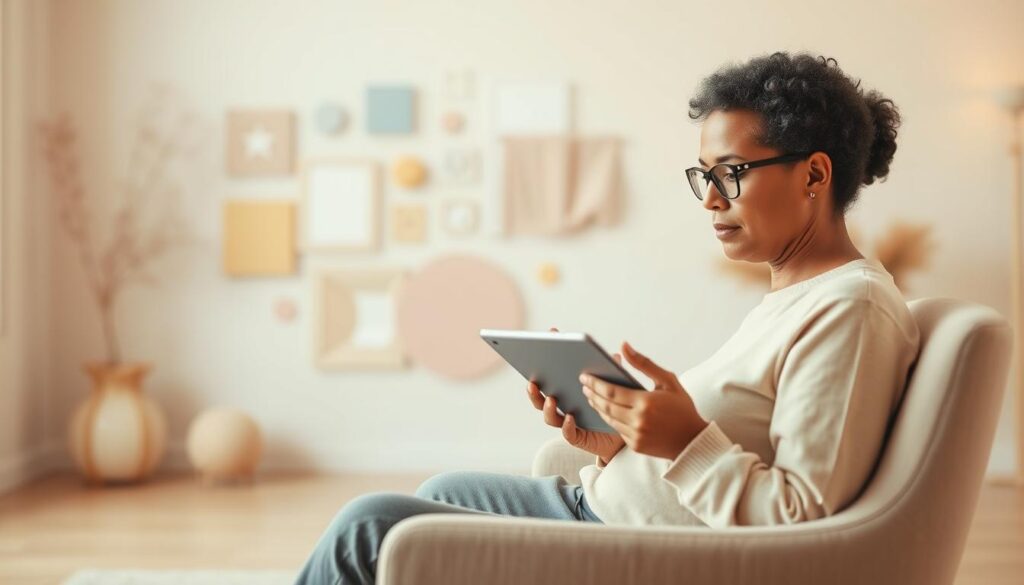
Clear Language and Instructions
Using simple language and clear instructions is key. Avoid complicated words and keep instructions short and straightforward. This makes sure the language is consistent across the interface.
Steve Krug said, “Don’t make me think.” This is very important for users with cognitive disabilities. Simple language makes the experience better for everyone.
Reducing Cognitive Load
Lessening the mental effort needed to use a product is vital. This means fewer distractions, easy navigation, and breaking down complex tasks.
- Use a clear and consistent layout
- Avoid unnecessary animations and transitions
- Provide clear and concise feedback to user actions
Memory-Minimizing Design Patterns
Designs that don’t require much memory are important. This includes using the same elements throughout and showing progress.
Consistent Interface Elements
Keeping design elements like buttons and menus the same makes it easier for users. It helps them understand and use the interface better.
Progress Indicators
Progress indicators are key for tasks that take more than one step. They show users how far they’ve come and what’s left.
By following these design tips, we can make digital products more inclusive. This improves the experience for everyone.
Testing and Validating Accessibility in Complex UIs
Testing and validating accessibility is key in making complex interfaces work for everyone. It needs a mix of automated tools, manual checks, and feedback from users with disabilities.
Automated Testing Tools and Limitations
Automated tools are a great start to find accessibility problems. They quickly check your app and spot issues like missing alt text or wrong header nesting.
Popular Accessibility Testing Tools
Tools like WAVE, Lighthouse, and axe are popular for finding accessibility issues. They help with everything from basic problems to complex ones like ARIA implementation.
What Automated Tests Can’t Catch
Even though automated tools are helpful, they can’t replace human judgment. They can’t tell if alt text is clear or if ARIA labels are correct. For example, they can’t check if an image’s alt text is accurate.
Manual Testing Techniques
Manual testing is vital for catching what automated tools miss. It includes using only a keyboard, testing with screen readers, and checking color contrast.
User Testing with People with Disabilities
User testing with people with disabilities is the best way to check accessibility. It lets you see how real users interact with your app. This can uncover issues missed by automated and manual tests.
By using automated tools, manual checks, and user testing, you can make sure your complex UI is accessible to all.
Building Accessibility into Your Development Workflow
Making digital products accessible is key for inclusivity. It means web apps work for everyone, including those with disabilities.
Accessibility-First Development Approaches
Starting with accessibility in mind is important. It means adding accessibility at every development stage, from design to launch.
- Use accessible design principles
- Implement semantic HTML
- Follow ARIA best practices
Team Roles and Responsibilities
Everyone in the team has a part to play in accessibility. Developers write accessible code, and designers make UI components accessible.
Documentation and Knowledge Sharing
Keeping detailed notes on accessibility is vital. This includes making accessible component libraries and style guides.
Creating Accessible Component Libraries
An accessible component library has UI parts made and coded for accessibility. It’s used throughout the project for consistency.
Accessibility Style Guides
An accessibility style guide sets the rules for accessible design and code. It covers things like color contrast, typography, and interactive parts.
By following these steps, teams can make sure their digital products are accessible. This way, more people can use them.
Conclusion: The Future of Accessibility Design
Accessibility is becoming more important in UI design. It ensures digital products work for everyone, no matter their abilities. This is key for a better user experience.
Following WCAG 2.2 guidelines helps developers make interfaces that are accessible and fair for all. Technology and understanding user needs will keep improving accessibility design.
We must focus on inclusive design in all development stages. This way, we make digital spaces more accessible and enjoyable. It’s about creating a better experience for everyone, shaping the future of accessibility.
Leave a Reply