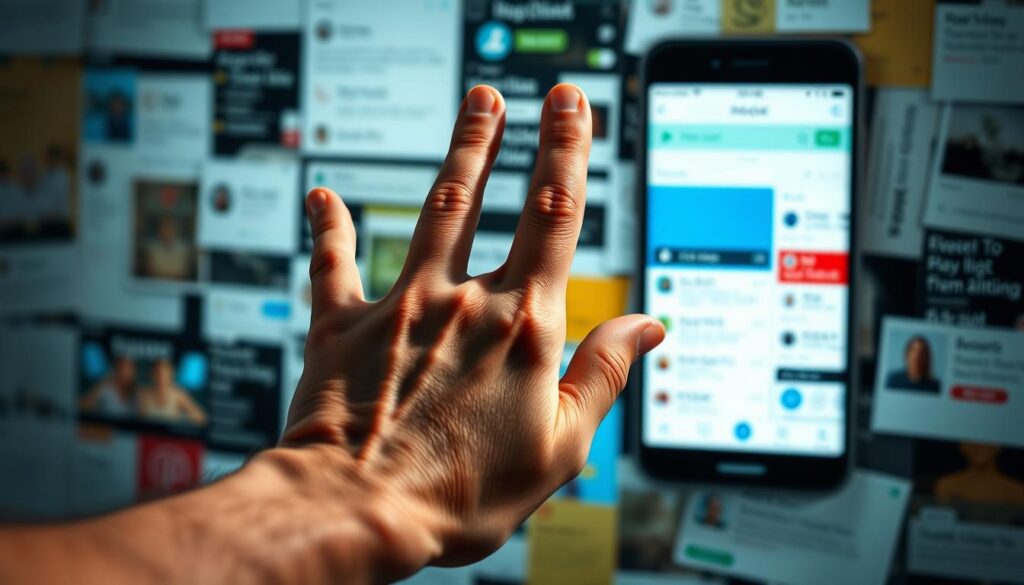
Surprising fact: one study shows that when users hit dead buttons or obstructive pop-ups, over 40% abandon a session within seconds.
That loss costs trust and revenue. This piece pinpoints the seven biggest pitfalls that push people away and offers clear fixes you can apply without blowing timelines.
We use real data and practical examples to tie each problem to measurable outcomes like retention and conversion. Expect an actionable list that helps product teams diagnose issues across first-run flows, checkout, and common feature paths.
What you’ll get: how to spot cluttered layouts, unreadable labels, inconsistent components, and contrast failures — and how to correct them with readable typography, clean hierarchies, and consistent components.
Key Takeaways
- Small UI fixes can lift retention and conversion quickly.
- Prioritize readability, visual hierarchy, and consistent components.
- Use data to link design choices to measurable success metrics.
- Audit flows from first-run to checkout to find friction points.
- Each pitfall in this guide pairs a problem with a practical fix.
Why 2026 Raises the Stakes for Mobile UI and Customer Retention
Download volumes are about to reshape competition, making first impressions the single biggest retention battleground.
Statista projects about 143 billion Google Play installs and roughly 38 billion App Store downloads in 2026. That surge creates fierce choice for every new user.
The download boom: What Statista’s 2026 projections mean for competition
More installs mean more noise. When users judge quickly, polished onboarding and fast time-to-value are non-negotiable. Teams that nail clarity win higher retention and better unit economics.
From first impression to deletion: Connecting UI to user retention
Many analyses report a large share of apps are used once and removed—estimates range from 25% to over 90% for single-use. That makes the first minute the highest-leverage window.
Small points of friction—unclear navigation, slow loading, or vague feedback—cascade into measurable churn. Listening to feedback early and iterating on onboarding reduces hesitation and raises confidence for returning users.
| Metric | Projection / Finding | Retention Implication | Action |
|---|---|---|---|
| Store downloads (Google Play) | ~143 billion (2026) | Higher competition for attention | Invest in instant clarity and onboarding |
| Store downloads (App Store) | ~38 billion (2026) | More trial installs, lower baseline loyalty | Optimize first-run flows and time-to-value |
| Single-use rates | 25%–90% (varied studies) | Large early churn risk | Close feedback loops and reduce friction |
- Design must be treated as growth—each screen should shorten time to value.
- In saturated categories, experience quality signals care and builds trust.
- Teams should use analytics and feedback to fix issues before scale amplifies cost.
mobile UI mistakes 2026: The seven pitfalls sabotaging user experience
Seven recurring problems cause most early abandonment: confusing navigation, cluttered screens, weak fundamentals, missing feedback, accessibility gaps, slow performance, and skipping research. Each increases cognitive load and makes users choose an easier alternative.
How these mistakes map to abandonment and poor engagement
These faults show up as short sessions, low activation, rage taps, and abandoned forms. Analytics often point to design issues rather than feature gaps.
Symptoms are measurable: back-button spamming, repeated taps, and funnel drop-offs flag where to act first.
“One major blocker can outweigh five small delights—remove the blocker before polishing extras.”
- Link each pitfall to an observable symptom and a simple fix.
- Prioritize fixes on the critical path to improve early conversion quickly.
- Use session replay and behavior data to validate changes.
Many app design errors come from assumptions, not intent. Cross-functional reviews and fast user tests close those blind spots faster than guessing.
Next: concrete patterns and fixes you can test in one sprint to reduce churn and raise activation.
Confusing Navigation That Breaks the User Journey
Navigation problems often start small: hidden menus, vague labels, and too many choices. These issues make users lose context, backtrack, and abandon the intended journey.
Hidden menus, unclear labels, and decision overload
Overused hidden menus hide critical actions. Vague copy leaves users guessing which button leads where. Excess options raise cognitive load and slow task completion.
Patterns that work: Breadcrumbs, clear IA, and focused choices
Fixes that pay off quickly: consistent navigation placement, predictable icons, and concise labels. Use shallow hierarchies, breadcrumb trails when needed, and group related actions to cut taps.
- Make the primary button visually dominant and accurately labeled.
- Show active states, progress indicators, and clear back behavior to reduce frustration.
- Favor familiar patterns; test new ones with first-click and five-second tests.
Small audits can yield fast wins. Clarifying labels, trimming redundant items, and validating with analytics lowers back-button usage and raises completion rates. Read more on practical fixes in why UI designs fail and how to fix.
Cluttered Screens and Weak Content Hierarchy
When screens fight for attention, users stop and leave rather than hunt for what matters.
Visual imbalance comes from color, contrast, size, and density. Too many elements bury key content and calls to action. The result: users miss the path to value and abandon tasks.
Visual balance, contrast, and scanability on small screens
Use contrast, spacing, and hierarchy so users can scan without reading every line. Apply typographic scale, ample white space, and clear groups to make dense information digestible.
Designing for tasks: Prioritizing CTAs and critical information
Elevate task-critical content. Place the primary button above the fold with size, contrast, and a descriptive label. Sequence complex features across steps and use progressive disclosure to match user intent.
- Trim nonessential elements and convert verbose copy into concise bullets.
- Align imagery to explain, not decorate, and use touch-friendly targets to reduce taps and errors.
- Quick wins: increase contrast, enlarge primary buttons, and simplify headers.
| Problem | Quick Fix | Outcome |
|---|---|---|
| Buried CTAs | Move primary button above fold; use clear label | Higher completion rates |
| Visual clutter | Apply spacing, hierarchy, and remove extras | Faster scan time, fewer drop-offs |
| Overloaded features | Sequence steps and progressive reveal | Lower cognitive load, better retention |
Iterate continuously: review screen recordings and heatmaps to spot what users ignore, then refine layouts to surface what truly matters.
Ignoring Mobile-First Fundamentals: Touch Targets, Readability, Reachability
Tiny targets and hard-to-reach controls turn simple tasks into frustrating puzzles for users. Fixing those basics lifts completion rates quickly.
Thumb-friendly zones, minimum tap sizes, and legible typography
Start with hit areas. Target a minimum tap size and add spacing to cut accidental taps. Keep primary actions within comfortable reach so one-handed flows work across devices.
Use clear, scalable type with strong contrast and generous line height. That preserves readability on every screen and protects older eyes when users scan content.
- Set hit targets to at least 44–48 px and add 8–12 px spacing to prevent mis-taps.
- Place core buttons in thumb zones and avoid burying the primary action near hard edges.
- Fix positions for key actions to stop layout shifts and reduce false taps.
- Prefer native controls and correct input types to cut entry errors and speed forms.
- Trim heavy assets and blocking scripts to keep interactions snappy on modest hardware.
- Test on a representative device matrix, including older models and small viewports.
Don’t let fundamentals slide. Small regressions compound into measurable mistakes. Use quick heuristics and pre-merge checklists, and pair QA with analytics to spot spikes in form errors or rage taps. For guidance on engagement in empty states, see zero-state UX engagement.
Missing Feedback, Vague Errors, and Silent System States
When interfaces offer no clear reply after an action, people guess and often repeat tasks. That leads to extra support tickets, abandoned flows, and lost trust.
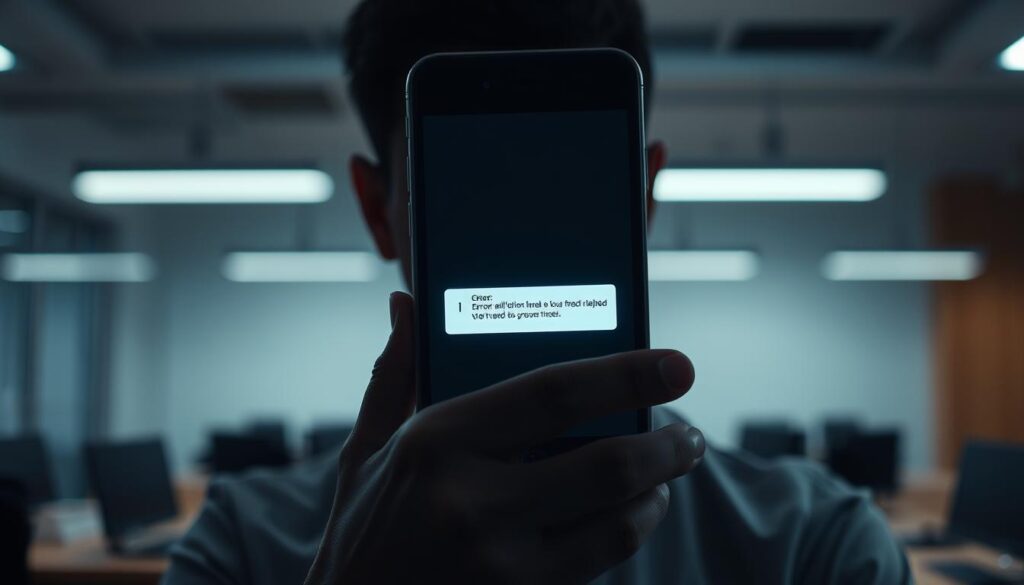
Immediate signals reduce friction. Show loading indicators, skeleton screens, or progress bars so users know the system is working. Confirm successes with short, clear messages and give explicit next steps on failure.
Microcopy, real-time validation, and state indicators that reduce friction
Small words carry big weight. Use precise microcopy that says what happened and what to do next. Inline validation prevents costly resubmits by catching format issues before the user sends data.
- Silent states force guessing and repeat actions, increasing support load and abandonment.
- Use spinners, progress bars, and skeletons to signal activity and set expectations.
- Write confirmation copy that confirms success and shows the next step in plain language.
- Show inline errors with examples and required formats to cut rework and frustration.
- Keep error styling and placement consistent so users spot problems quickly.
- Test messages with users and run quick testing cycles to improve clarity.
- Collect lightweight user feedback at failure points to spot recurring issues and prioritize fixes.
- Instrument analytics on error frequency and abandonment to target high-impact work first.
- Support offline and degraded states with clear guidance so the experience stays predictable.
Good feedback loops build trust, shorten task time, and improve overall experience metrics. Start with simple indicators and iterate using real user data.
Inaccessible and Inconsistent Interfaces
Accessibility gaps and inconsistent visuals quietly erode trust and make simple tasks feel risky for users.
Accessibility is a baseline, not an add-on. Follow WCAG contrast ratios, readable font sizes, semantic HTML, and ARIA labels so information is perceivable and operable for everyone.
WCAG contrast, semantic structure, and assistive tech compatibility
Ensure text meets WCAG contrast levels and scales without breaking layouts. Add semantic headings and landmarks so screen readers can navigate content quickly.
Provide meaningful alt text, keyboard navigation, and ARIA roles to support assistive tools. These measures reduce legal risk and expand reach.
Design systems: Tokens, components, and audit cadence
Inconsistent components and spacing confuse users and slow task completion. A shared system with tokens for color, type, and spacing enforces visual consistency across apps and devices.
Run automated contrast checks and schedule manual audits for semantic and interaction drift. Document variants, states, and usage so teams ship fast with fewer common design mistakes.
- Track accessibility bugs as first-class issues with ownership and SLAs.
- Use tokenized components to cut repetition and reduce common design mistakes.
- Measure outcomes: fewer support tickets, lower abandonment, and better user experience.
Performance Blind Spots That Slow Down Experiences
Every extra second before an interface responds chips away at conversion and retention. Performance is a product responsibility, not just an engineering ticket.
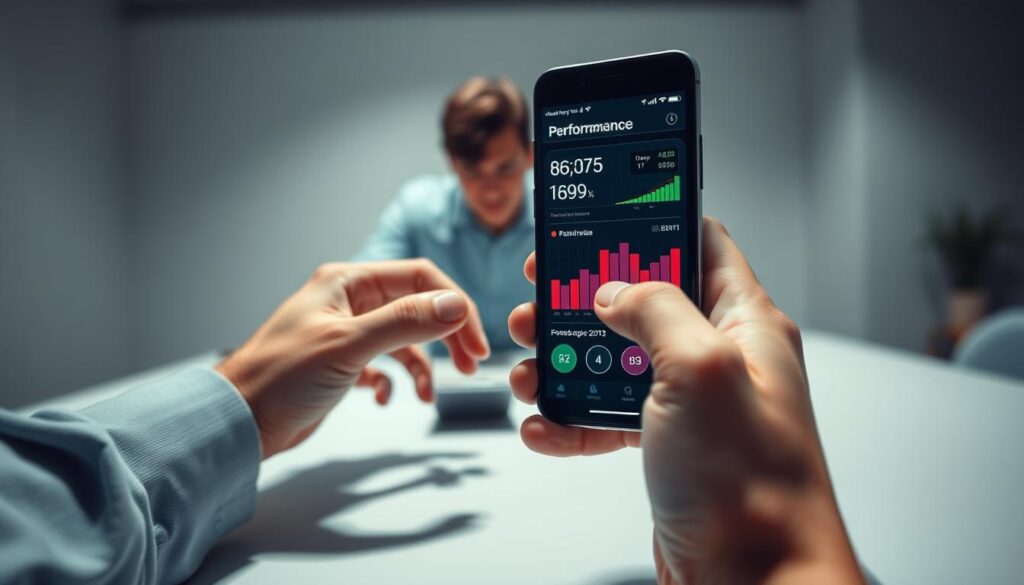
Slow startup and janky interactions drive users to quit before value appears. Resource-heavy apps also drain batteries and trigger thermal throttling, which worsens perceived quality.
Image compression, lazy loading, and script hygiene
Start by compressing images and serving modern formats with responsive sizes to avoid overfetching on smaller devices. Lazy load below-the-fold content and defer noncritical scripts to prioritize first interaction time.
- Prune unused libraries: remove plugins you no longer need and monitor bundle size growth.
- Adopt code-splitting: load only what the user needs for the first screen.
- Optimize network calls: batch requests and cache aggressively to reduce battery and CPU strain.
- Monitor continuously: use RUM and profiling tools, set performance budgets, and gate releases on regressions.
Tie performance metrics to conversion: faster screens cut hesitation, lower errors, and reduce abandonment across key flows. Test on a device matrix that includes mid-tier hardware and real-world networks so fixes hold up for the broadest audience.
“Performance and design are inseparable—visual choices affect payloads, layout shifts, and responsiveness.”
Designing Without Data: Skipping Research, Testing, and Analytics
Assuming you know users without testing creates hidden costs that surface later in metrics and morale. Teams that skip research risk targeting the wrong problems and wasting cycles on surface polish.
From assumptions to insights: Surveys, interviews, and personas
Do surveys and interviews early. Use real responses to build personas that reflect behavior, not wishful thinking.
Real personas align product teams on who to serve and which problems to solve first.
Usability testing and A/B experiments throughout the process
Run moderated tests on wireframes and prototypes before code. Add A/B and multivariate tests on live traffic to validate hypotheses.
Measure the impact at funnel points with the highest drop-off, then iterate fast.
Behavior analytics: Funnels, drop-offs, and heatmaps that guide decisions
Instrument events, cohorts, and retention curves with tools like Google Analytics, Hotjar, or Mixpanel.
Session replays and heatmaps show where users hesitate and which flows need attention.
- Combine qualitative interviews with quantitative funnels to triangulate insights.
- Define success metrics up front so every change maps to business outcomes.
- Share findings in reviews and demos so the whole team learns from the data.
| Activity | Tools | Key signal | Outcome |
|---|---|---|---|
| Surveys & Interviews | Typeform, Google Forms | User needs & language | Personas grounded in behavior |
| Usability Testing | Lookback, UserTesting | Task success, confusion points | Fixes before engineering |
| Behavior Analytics | Google Analytics, Mixpanel, Hotjar | Funnels, drop-offs, heatmaps | Prioritized backlog based on impact |
| A/B & Multivariate Tests | Optimizely, VWO | Conversion lift and retention | Validated product changes |
Skip the guessing game. A disciplined process—learn, decide, test, refine—prevents repeating common design mistakes and speeds up reliable product improvements. For a deeper look at why teams should invest in UX, see why business need UX & UI.
Platform Guidelines and Cross-Device Consistency
Cross-OS consistency is not uniformity — it’s a plan that balances native patterns with brand signals. Respecting platform norms helps users feel at home while keeping your aesthetic intact. Ignoring those cues makes products feel out of place and raises friction for users.

Respecting iOS and Android conventions without sacrificing brand
Use native patterns for navigation, gestures, and common components so the app behaves as people expect. You can keep brand color, type, and motion in spots that don’t change core behavior.
Branding should complement, not replace, platform affordances. Shared tokens and platform-specific components let teams ship consistent visuals while honoring each OS’s idioms.
Fragmentation planning: Screens, OS versions, and device parity
Define a device and OS support policy that sets minimum versions, testing scope, and parity goals. Address fragmentation with adaptive layouts, responsive breakpoints, and feature flags to control rollout risk.
- Test critical flows on representative devices and screen sizes to catch rendering and performance gaps early.
- Prioritize must-have features for parity and roadmap nice-to-haves across ecosystems.
- Review analytics by device and OS to spot clustered crashes or slowdowns.
Use checklists that validate features against platform HIGs before release. For practical guidance on why investment in UX matters, see reasons your application needs effective UX.
Security and Privacy Signals in the UI
People decide if they feel safe in seconds. Show clear signals that explain why you need information and how the product protects it. Weak encryption, bad authentication, and insecure storage expose users to breaches that can ruin trust.
Trust cues, permissions clarity, and data-handling transparency
Visible safety beats hidden promises. Use concise consent screens and upfront disclosures that say what data you collect and why. Tie permission prompts to a clear benefit so users grant access with context.
- Make permission rationale brief and readable; avoid jargon.
- Show secure icons, mask sensitive fields, and confirm security actions clearly.
- Offer MFA options and show password rules before submission.
- Provide easy links to privacy settings and a simple recovery flow.
| Signal | UX Action | Outcome |
|---|---|---|
| Permission rationale | Just-in-time prompt with short reason | Higher grant rates, less confusion |
| Visible security state | Secure icon, masked input, confirmation | Reduced risky behavior, fewer support tickets |
| Transparent data use | One-line disclosure + settings access | Improved trust and completion in sensitive flows |
Audit and communicate. Run regular security reviews, reflect fixes in release notes, and be transparent if an issue occurs. Collaboration between security engineers and designers makes protective measures both strong and usable. That pairing drives higher completion and long-term success.
“A single breach damages reputation far faster than technical fixes can restore.”
User Feedback Loops That Actually Improve the Product
Feedback only helps when teams route, weigh, and act on it quickly with clear criteria.
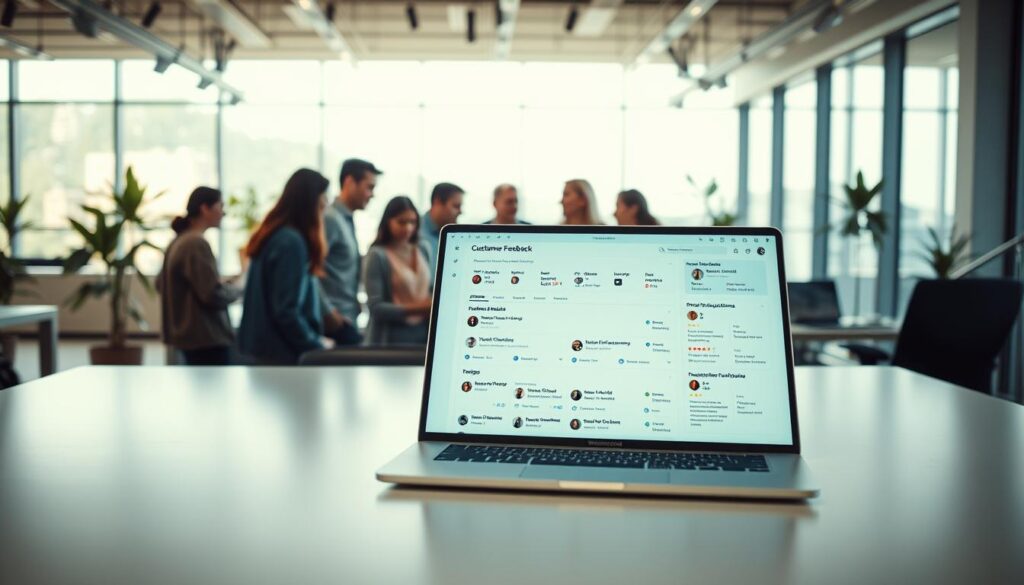
Build continuous channels: embed short forms, in-product chat, rating prompts, and review monitors so signals arrive steadily instead of in crises.
Combine qualitative tests—usability sessions and moderated interviews—with quantitative signals like funnels and A/B results. This mix reveals where users ask for work that matches real impact.
- Segment input by cohort to avoid over-indexing on vocal power users.
- Use structured testing—A/B, betas, and quick prototypes—to validate changes before wide release.
- Document findings, decide with clear success metrics, ship, and measure improvements against those goals.
Close the loop. Let designers and PMs report back in release notes or in-app changelogs so the audience sees their input influence outcomes. That visible follow-through raises engagement and trust.
| Channel | What it captures | Outcome | Next action |
|---|---|---|---|
| In-app survey | Contextual sentiment & short reasons | Prioritized issues | Run targeted A/B tests |
| Chat & reviews | Open problems and feature requests | Qualitative themes | Synthesize with usage data |
| Usability sessions | Observed task failures | Design fixes with high impact | Prototype and validate |
Finally, resist feature creep. Prioritize improvements that simplify core tasks. Encourage designers and engineers to watch sessions often—direct observation speeds learning and empathy-driven product choices.
Rapid Prevention Playbook: From Wireframes to Production
Ship fewer surprises by folding testing and monitoring into every sprint. Use a simple, repeatable process so teams move from sketches to stable releases without last-minute rework.
Mobile app design checklist for avoiding app design errors
Define goals and metrics before you wireframe. Set accessibility and performance budgets early.
Validate flows with quick prototypes and lightweight testing. Engage beta users across devices and networks.
Integrating DevOps, monitoring, and iterative releases
Embed CI/CD with automated linting, visual regression checks, and unit/UI tests. Use feature flags and staged rollouts to reduce risk.
Instrument monitoring and alerts so teams can rollback fast when a release harms core user journeys.
| Stage | Action | Outcome | Key tool |
|---|---|---|---|
| Wireframe | Define goals, metrics, accessibility budget | Aligned scope, fewer reworks | Figma, docs |
| Pre-release | CI with linting, visual tests, automated testing | Catch regressions early | Jenkins/CircleCI, Percy |
| Release | Feature flags, staged rollout, monitoring | Safe launches, fast rollback | LaunchDarkly, Datadog |
| Post-release | Beta feedback, analytics, experiments | Prioritized fixes that move metrics | Mixpanel, Sentry |
Keep a tight backlog and sequence features to deliver value quickly. Pair analytics with experimentation so product choices are driven by results, not opinion.
Quick wins: component-driven systems with tokens reduce rework and keep screens consistent across releases.
Conclusion
A steady cadence of tests and tiny wins compounds into meaningful gains for users and product metrics. We summarized seven common pitfalls and simple corrective patterns you can apply fast: clarify navigation, tidy content hierarchy, enforce hit targets and readability, add clear feedback, fix accessibility and consistency, prune performance bottlenecks, and bake research into every sprint.
Start small and measure. Run navigation and hierarchy audits, track performance, and close the loop with real feedback. Reduce lack of clarity and streamline journey steps to deliver outsized improvements with low risk.
Document decisions, share learnings, and use a checklist to guide mobile app improvements. For examples of common problems and how companies solve them, see most common errors.
Leave a Reply